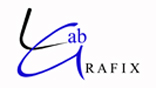
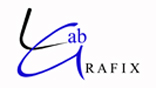 | About Support Contact |
|
| Website © 2009 Labgrafix or its affiliates Labgrafix is a complete Fuji Professional Film and Digital Processing lab offering more than just prints. Photobooks, Canvas, Press Printing, Enlargements, Retouching, Restoration, Photo Gifts, Templates, Online Hosting and more are available to enhance your professional workflow. |