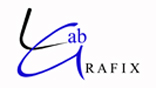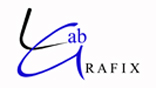|
Support & Information
Sending Files
Images/Files can be sent to us through our FTP system as either .jpg or .tif format. Our ROES system will only allow you to upload to us in .jpg format. Please make sure to flatten your images as well as remove any extra channels before sending the files to us. Our working space for color is sRGB and there is no reason to resize your files out of the camera for printing, the higher the resolution, the better the print will be that you receive.
Color Profiles
Our Fuji workspace requires that we receive files with the proper embedded color profile to ensure quality and color. It is best to make sure that your files are 24 bit and have the profile sRGB IEC61966-2.1 correctly embedded into them. Below are instructions for setting the proper color space in Photoshop
·Open Photoshop
·Mac Users - Menu Bar > Color Setting
·PC Users - Edit > Color Setting
·Please set your working space to sRGB IEC61966-2.1
·Select 'Convert to Working RGB' next to RGB under Color Management Policies
·Check 'Ask When Opening' & 'Ask When Pasting' next to Profile Mismatches.
Whenver you open a file that is not in the correct color space, you will be prompted to convert the file. This will ensure that you receive the best quality print possbile. If you do not do this then it is possible that your prints will not have the color that you are expecting. If you would rather not be prompted and have Photoshop automatically set the proper color space, uncheck 'Ask When Opening' & 'Ask When Pasting'. Photoshop will then apply your working space automatically for mismatched profile types.
Important - When you are saving your files to .jpg please make sure that you have 'Embed Color Profile' checked in the Save dialogue box or your working profile will not be embedded into your file and will lead to inaccurate color.
Monitor Calibration
Monitor balancing is also an integral part of photo editing. The easiest and most effective way to do this is with a hardware monitor calibration device such as the i1Display by Xrite or the Huey Pro by Pantone. This is a device which will attach to the face of your monitor and will read color patches presented by the software as well as read the ambient light in the background. The software will then use these reading to optimize the brightness/contrast/color of your monitor and will create an ICC profile based on these settings. This profile will help you get the most accurate screen representation of your images.
Image Exposure
The best way to get the correct exposure every time you shoot is by using a modern digital light meter. The preview and histogram inside your camera may not be accurate as the software embedded in you camera can not tell the difference between the foreground and background of an image. Get a good Digital Light Meter and learn to use it properly. The difference between good pictures and great pictures is making sure to nail your exposure on every camera click. You can google for companies such as Pentax, Sekonic, Minolta and Gossens for more information.
White Balancing
Adjusting the white balance of your camera is the only way to get the colors of your images to be as accurate as possible. The reason for this is that different sources of light have a different ‘color’ (or temperature) to them. Fluorescent lighting adds a bluish cast to photos whereas tungsten (incandescent/bulbs) lights add a yellowish tinge to photos. Different digital cameras have different ways of adjusting white balance so ultimately you'll need to get out your camera's manual out to work out the specifics of how to make changes. Many digital cameras have automatic and semi-automatic modes to help you make the adjustments. In most cases you can get a pretty accurate result using the preset white balance modes but some digital cameras (most DSLRs and higher end point and shoots) allow for manual white balance adjustments. The way this is used varies a little between models but in essence what you do is to tell your camera what white looks like in a shot so that it has something as a reference point for deciding how other colors should look. You can do this by buying yourself a white (or grey) card which is specifically designed for this task or you can find some other appropriately colored object around you to do the job. This manual adjustment is not difficult to do once you find where to do it in the menu on your camera and it’s well worth learning how to do it. |